Preset tabs are a useful way to save frequently used search criteria and make the available as links.
Click on Advanced Search to enter more criteria and filter search results. The More Filters button opens a pop-up window for a wide array of criteria to be added to your search. You can add numerous filters to get more specific results listed in the table.
Filters can be saved with unique names as preset tabs in the sidebar for future use. When saving a preset filter, tags can be chosen to create a hover effect in the specified color. Below the main tabs, search presets are listed in the same manner. These can be edited or deleted.
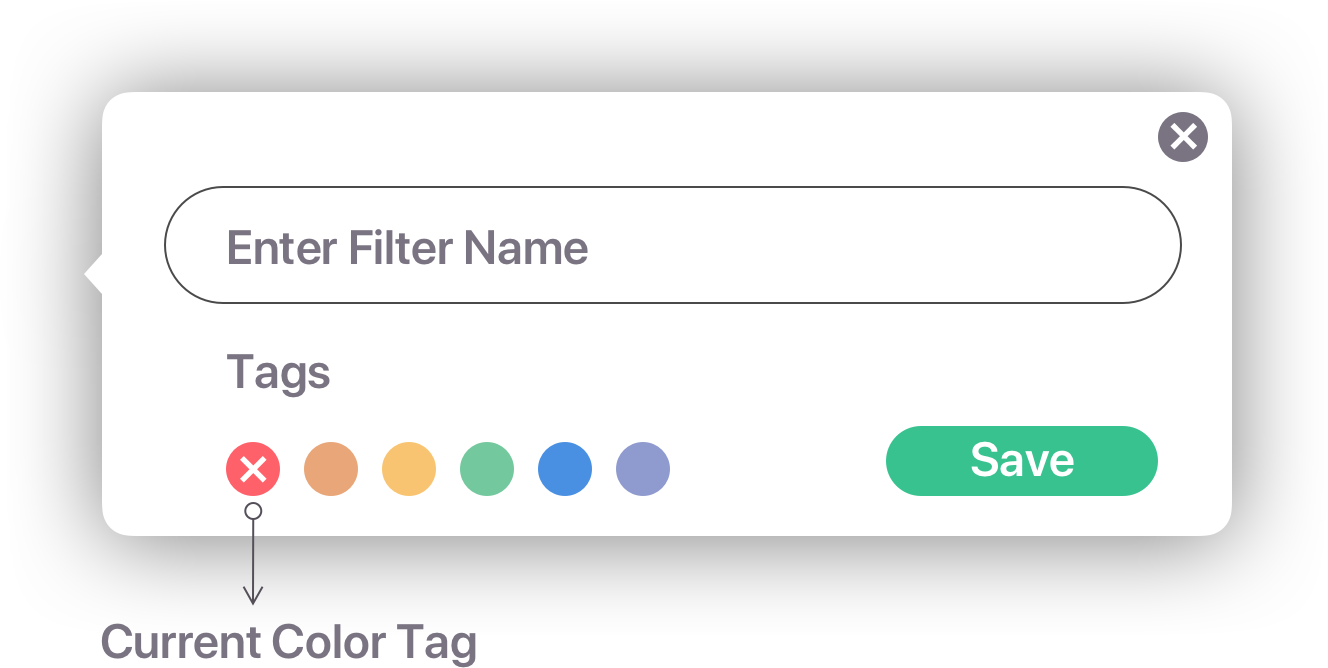
Edit or Delete Presets: After a preset is created, it can be edited or removed from the sidebar. To edit a filter, hover over the specific tab and click on the pen icon. The preset filters become visible by opening the Advanced Search section.
More Filters: Shows existing filters and lets you edit the list of filters by adding or removing search criteria.
Clear: Removes all the information in the filters to give the user blank filters. Filters are still listed in the same order. Filters that have been left blank during edits get removed from the preset when the Save/Update button is pressed.
Cancel: Exits the section without saving the changes that were made.
Save/Update: Saves all the changes that were made.
Comments
0 comments
Please sign in to leave a comment.