The Connect Carrier tab will open a window with all services that are available to connect.
These carrier services appear in alphabetical order. Choose the one where you have an active shipping carrier account. The search bar can help locate the carrier service you wish to integrate.
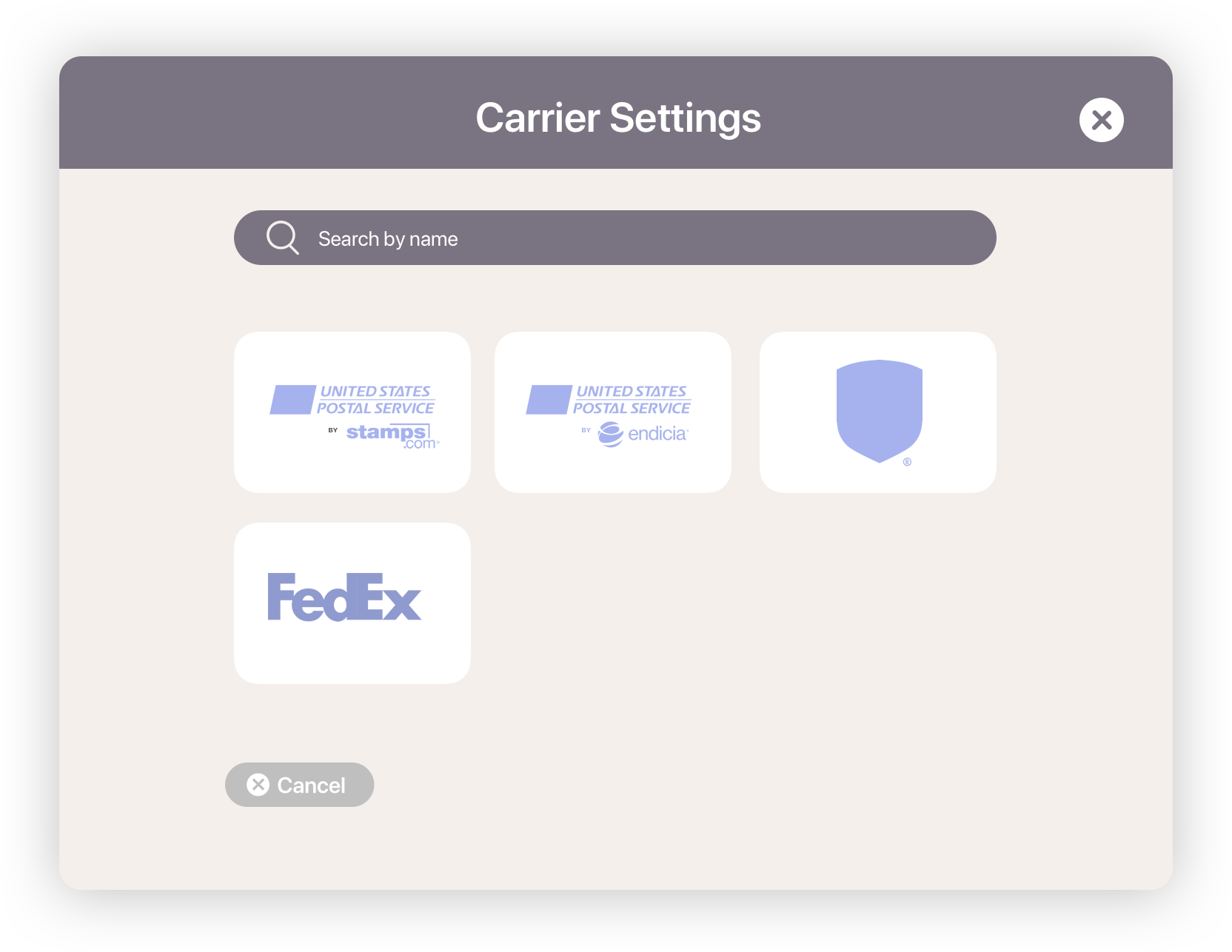
Follow the service connection instructions to add it to Shiptory as follows:
Endicia
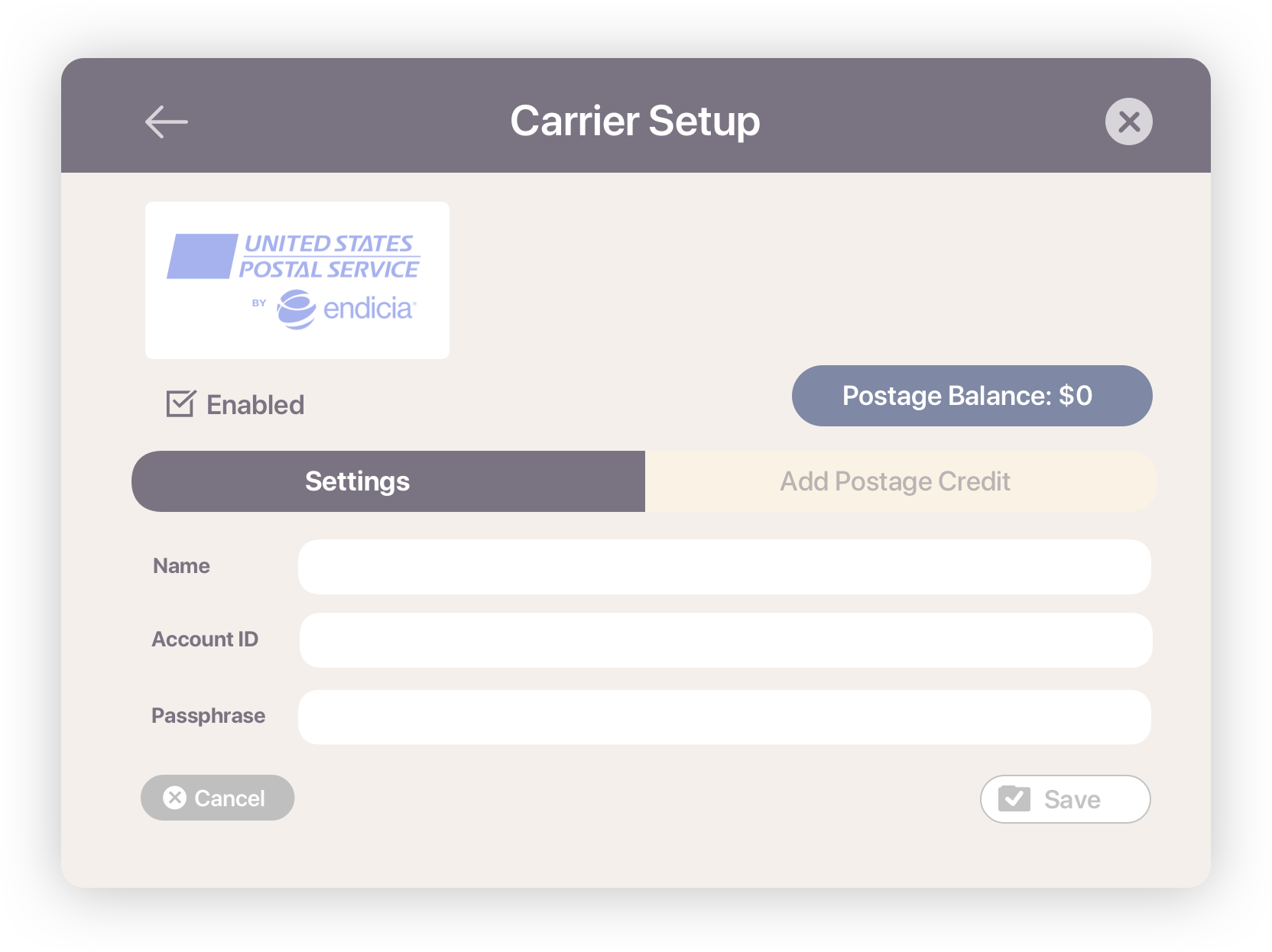
- Enter a Name that you want to use with Shiptory.
- Enter your Endicia Account ID and
- Passphrase (password) you use to login to your Endicia account.
Add credit to your Endicia balance:
Once you connect your Endicia account;
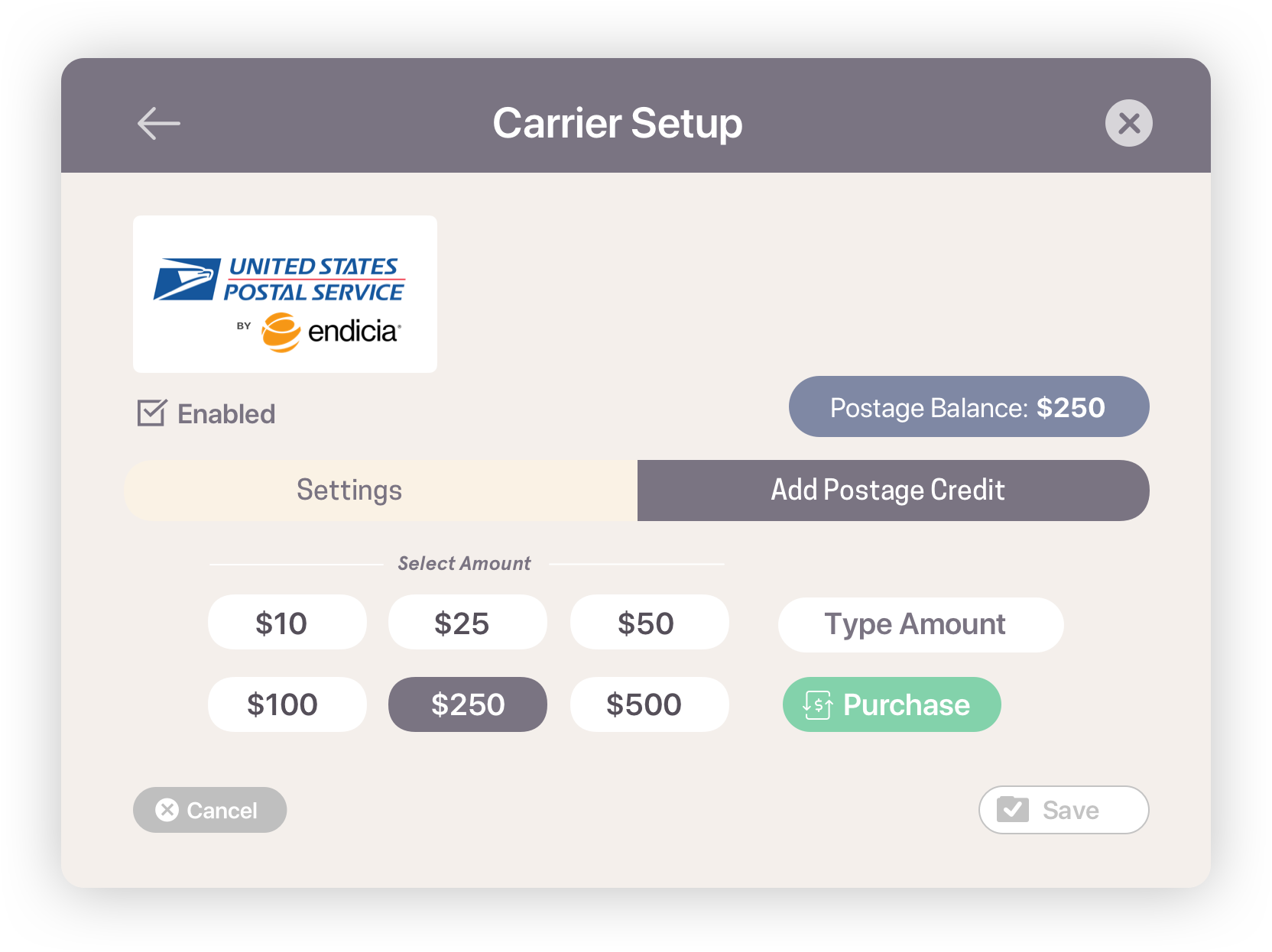
- Click on the Endicia name in the Carriers list.
- Enter an amount or use one of the preset buttons to increase your balance.
- Confirm to get your Endicia account charge the credit card on file with them.
Stamps
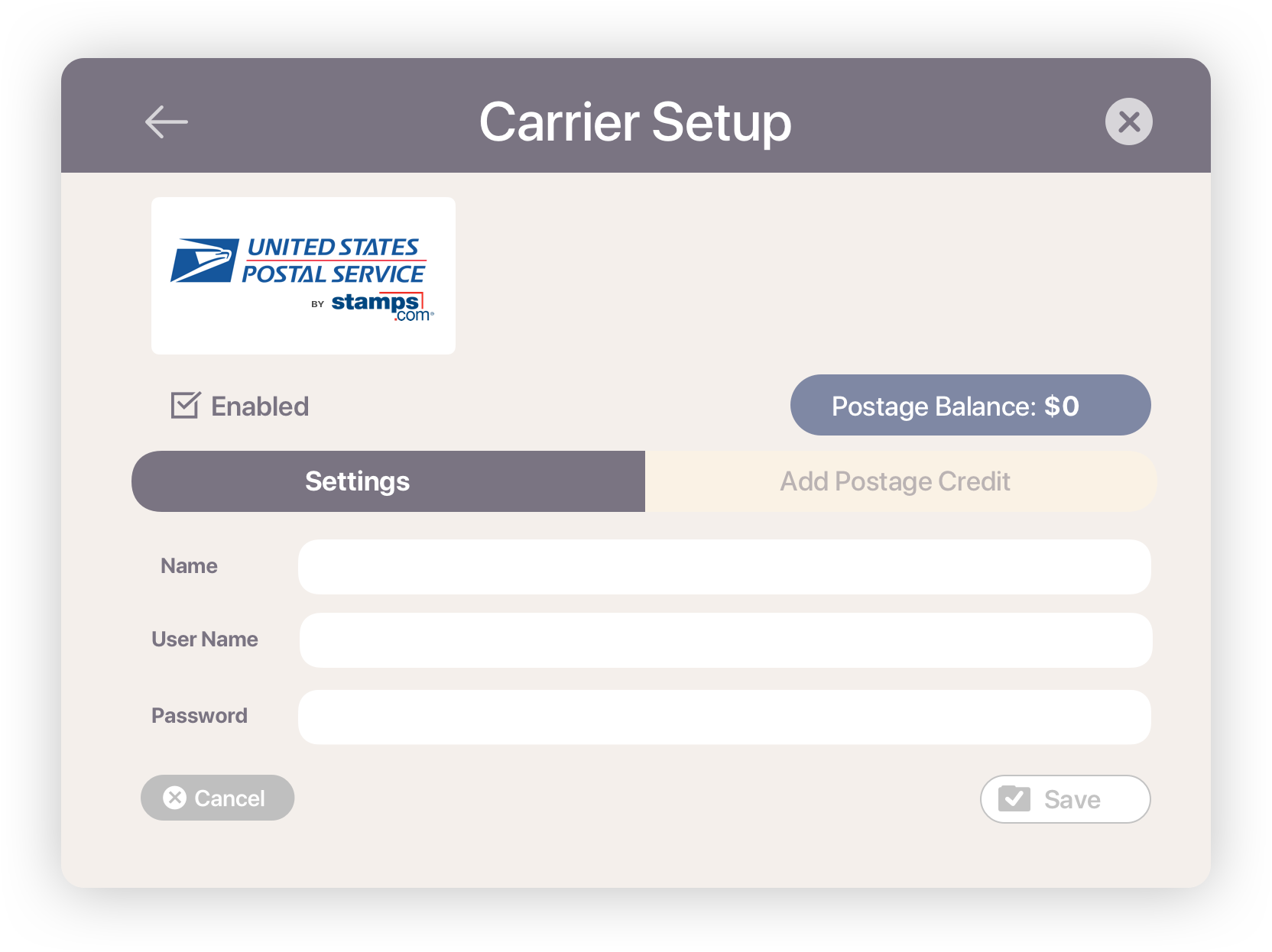
- Enter a Name that you want to use with Shiptory.
- Enter your Stamps Account ID and
- Password you use to login to your Stamps account.
Add credit to your Stamps balance:
Once you connect your Stamps account;
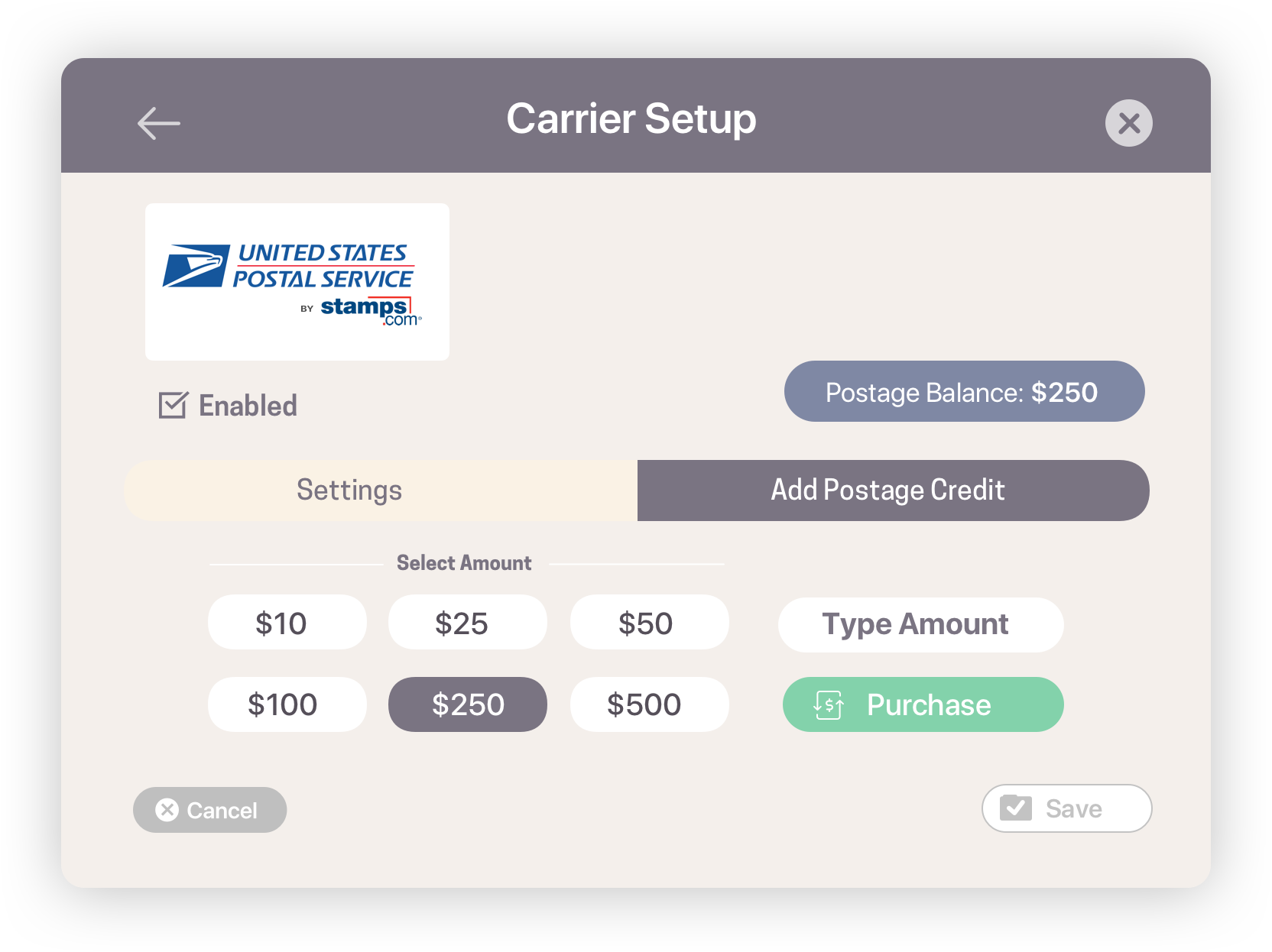
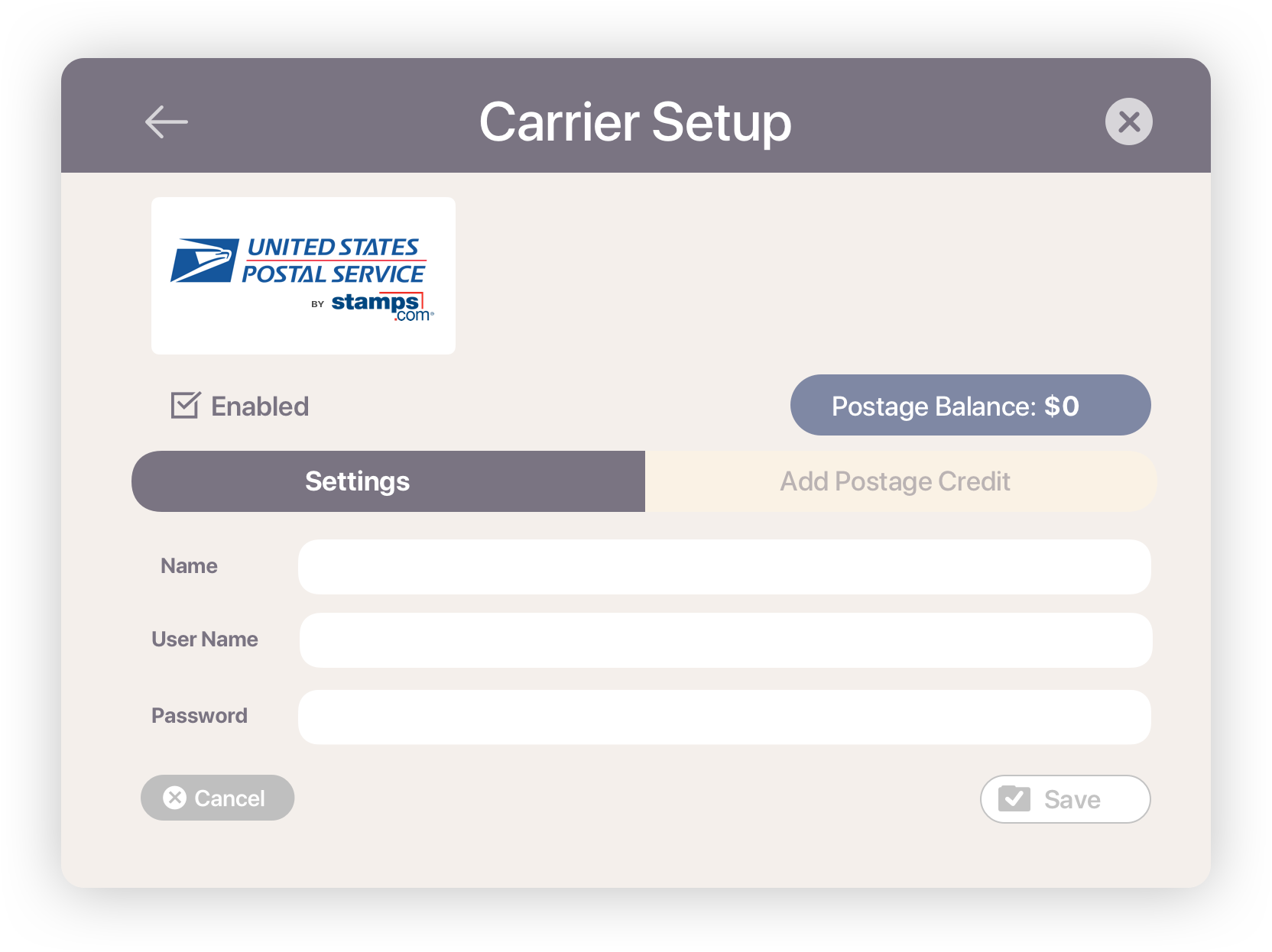
- Click on the Stamps name in the Carriers list.
- Enter an amount or use one of the preset buttons to increase your balance.
- Confirm to get your Stamps account charge the credit card on file with them.
UPS
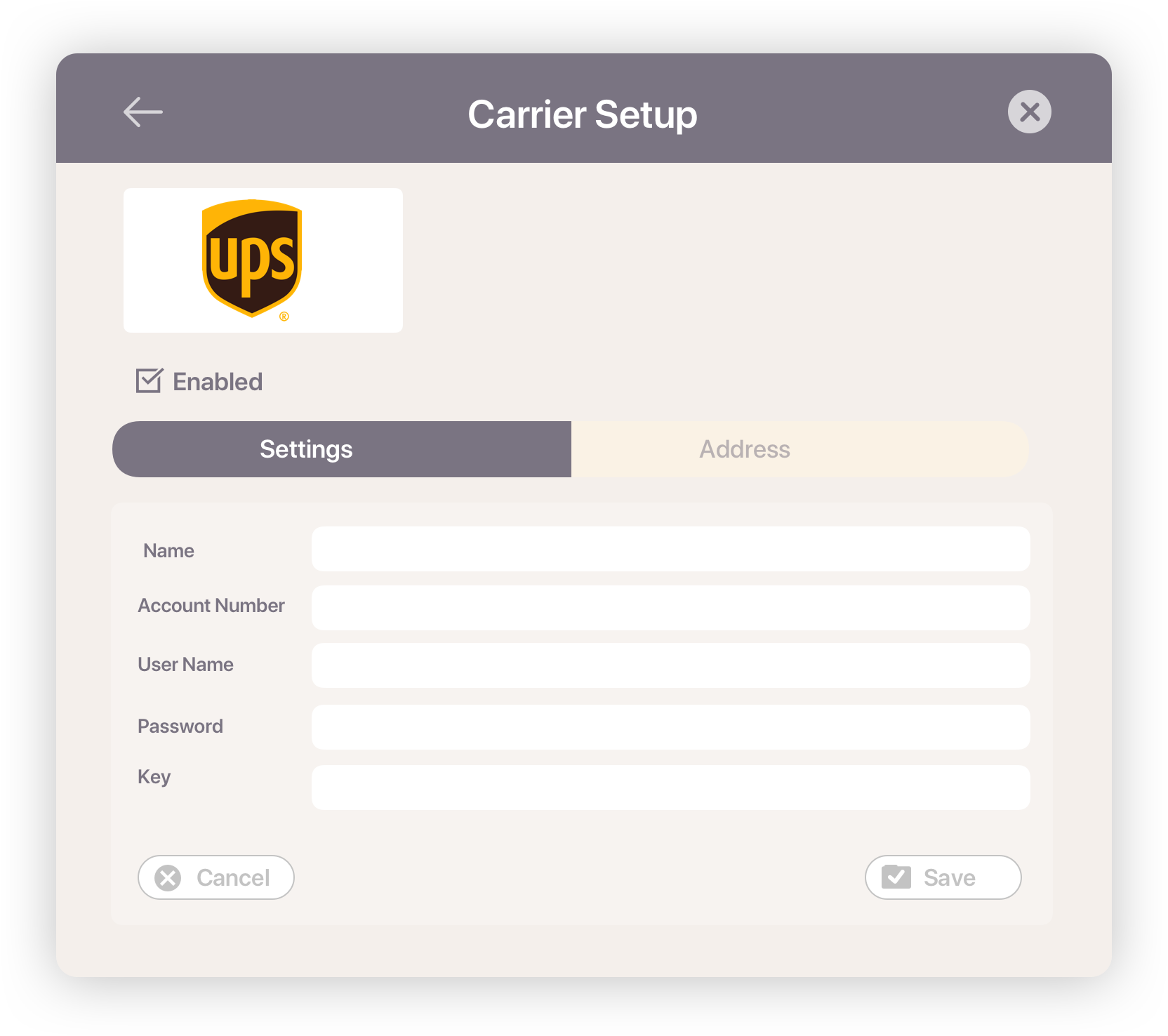
- Enter a Name that you want to use with Shiptory.
- Enter your 6-digit UPS Account Number (aka "Shipper Number"). You can find it by logging in to your "My UPS"" account and selecting "Account Summary".
- User Name you use to login to your UPS account.
- Password you use to login to your UPS account.
- Enter Key. If you don't already have one,
Go to https://www.ups.com/upsdeveloperkit and log in to your UPS account.
Under How to Get Started, click on the Request an access key link.
Click on the Request an access key button at the bottom of the Developer Kit page. - In the Address tab, enter the sender information you have on file with UPS.
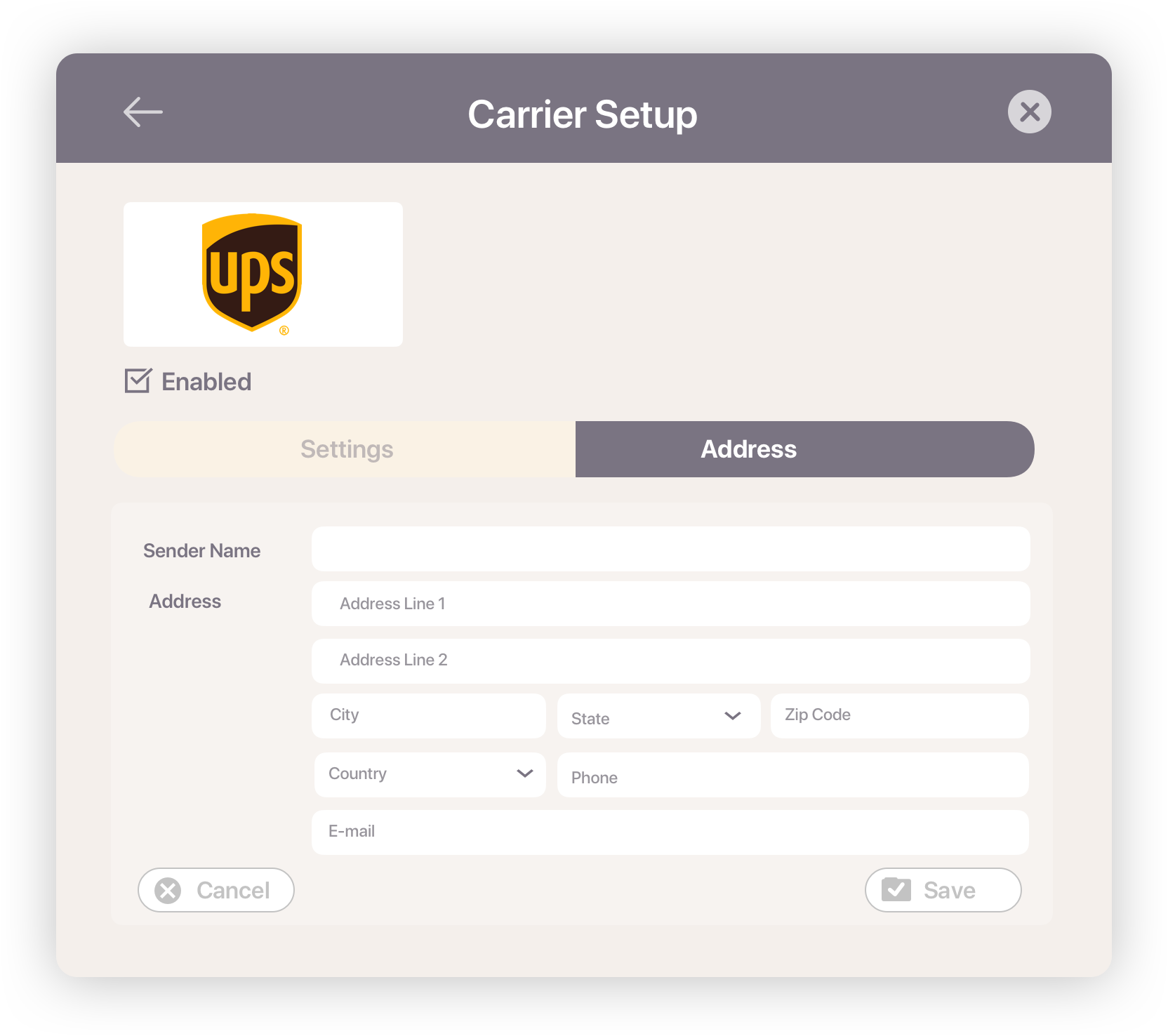
FedEx
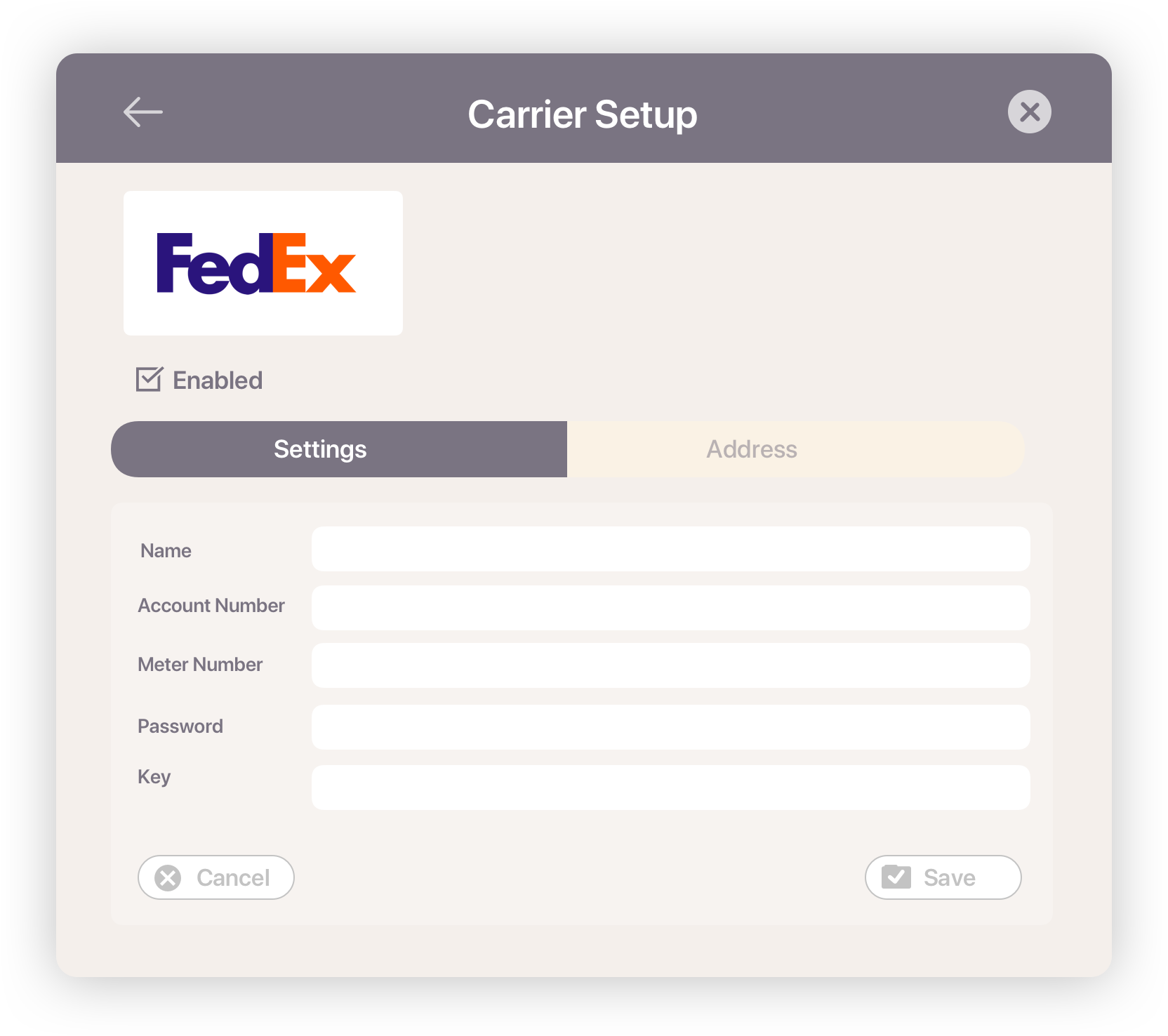
-
Enter a Name that you want to use with Shiptory.
-
Enter your 9-digit FedEx Account Number
-
Meter Number. If you don't already have,
Go to the https://www.fedex.com/en-us/developer/web-services.html.
Click on "Move to Production." FedEx offers both Test and Production modes for your shipments. It's sufficient to just create the production meter number directly.
Click on "Get Production Key."
FedEx will ask you some basic questions about your account on the following screens. You only need to enter your address data - use the data FedEx already has in your account. The easiest way to do so is to choose "Corporate Developer" as your role.
After submitting this data, you will receive your FedEx Meter Number and Production Key. -
Password you will receive via email for integration with Fedex web services only. (It is different from your FedEx account login password.)
-
In the Address tab, enter the sender information you have on file with Fedex.
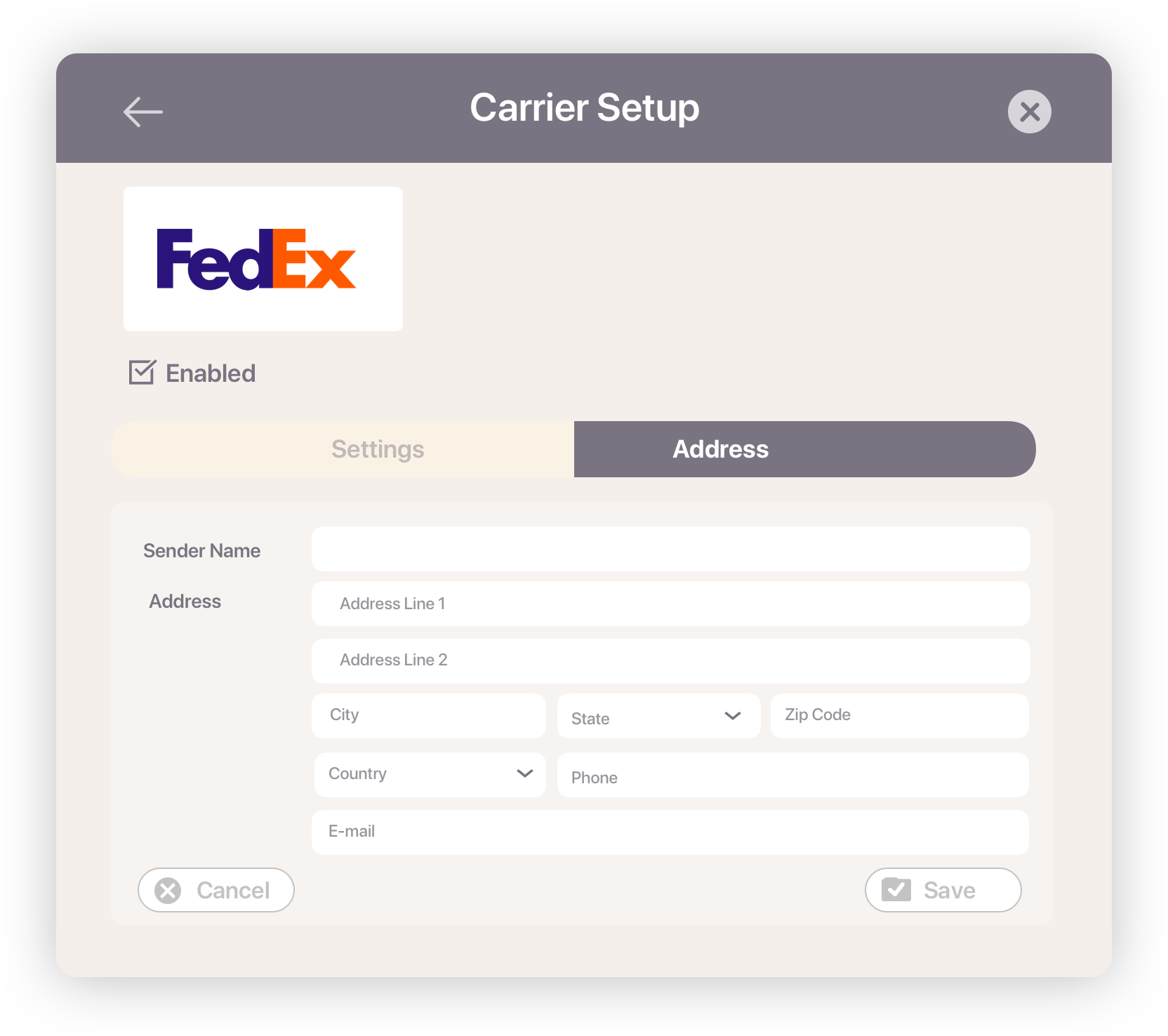
-
Save
-
The shipping carrier will appear on you list.
Comments
0 comments
Please sign in to leave a comment.